Largo Campus
Bladen Hall, Room 104
This computer lab is temporarily closed until further notice.
Center for Advanced Technology, Room 201
Monday through Friday: 7:45 a.m.-9:15 p.m.
Saturday: 9:00 a.m.-4:00 p.m.
Sunday: Closed
No appointment needed.
Laurel College Center
Room 404
Monday through Thursday 8:30 a.m.-9:30 p.m.
Friday 8:30 a.m.-4:30 p.m.
Saturday 9 a.m.-2 p.m.
Sunday Closed
No appointment needed.
University Town Center
Monday through Thursday 8:30 a.m.-9:30 p.m.
Friday 8:30 a.m.-4:30 p.m.
Saturday 9 a.m.-2 p.m.
Sunday Closed
No appointment needed.
Notes for All Computer Labs
- Computer labs located in Bladen Hall and the Center for Advanced Technology (CAT) operate as open labs for only current Prince George's Community College (PGCC) students, staff, faculty, and current alumni (those who have paid their yearly dues and have an ID card). You may be asked to show your current ID card. Computer resources that are open to the community are available in Accokeek Hall (library).
- Login to computers is required using your Owl Link User ID and Password.
- No food, drinks, guests, children, or cellphones are permitted in the computer labs.
- Mobile phones must be turned off or set to silent or vibrate.
- Save your files on a USB flash drive or email them to your email account. Files stored on the computers will NOT be saved.
- The computer labs do not have color printer, copier, scanner, or fax machine services.
- Printing is currently free but limited to college-related material. Please limit print jobs to 20 pages. PowerPoint presentations should be printed as handouts with four or more slides per page.
- Acceptable Use Guidelines are displayed when logging onto a computer. A printed copy is available upon request.
- Reminder: Computer Labs are a QUIET, learning-centered environment.
Wireless Access
Wireless access to the internet is available throughout the Largo campus, John Eager Howard Elementary School, Joint Base Andrews Degree Center, Laurel College Center, the Skilled Trades Center, University Town Center, and Westphalia Training Center. Connecting to the internet requires a wireless-enabled device.
Using Windows 7 or 10
1. Most computers should detect the signal automatically and notify you that it is available. If it is, left-click the wireless icon in the system tray and then select the option: "PGCC-AIR" and click Connect.
2. If Step 1 does not work, you can configure the computer manually by completing the following steps:
- Click Start > Settings > Network Connections.
- Right-click the Wireless Network icon and click Properties.
- Click the Wireless Networks tab and click View Wireless Networks, then highlight "PGCC-AIR."
- If the Wireless Networks tab is not available, then right-click the Wireless Network icon from the previous window and click Enable. Then repeat steps (b) and (c).
- Click the Connect button, and click continue anyway, if prompted.
- The screen should read that PGCC-AIR is connected. Then close all open windows.
3. Once connected to the network, open your internet browser. It should immediately redirect you to the wireless login page.
4. Please read the instructions on the wireless login page, and then login with your email address.
Owl Alert
Get emergency alerts. Register now.
Contact Us
enrollmentservices@pgcc.edu
301-546-7422