Technology Service Desk
askPGCC is the centralized location for getting Information Technology help. This includes requesting services and accessing self-help resources. Visit askPGCC and sign in with your myPGCC username and password. Requests can be submitted at any time and are processed during normal business hours.
Contact Info and Hours of Operation
Phone
Full Service: 301-546-0637 - Monday through Friday, 8:30 a.m. - 4:30 p.m.
myPGCC Passwords: 301-546-0463 - Monday through Friday, 4:30 - 9:00 p.m.
Walk-In
Full Service: Bladen Hall 110 - Monday through Friday, 8:30 a.m. - 4:30 p.m.
myPGCC Passwords: Bladen Hall 104 - Monday through Thursday, 4:30 - 9:15 p.m.; Saturday 9 a.m. - 4 p.m.
Computer Labs
Computer Labs are located at the Largo campus, Laurel College Center, and University Town Center. Wireless access to the internet is available throughout the Largo campus, Joint Base Andrews Degree Center, Laurel College Center, the Skilled Trades Center, University Town Center, and Westphalia Training Center. Connecting to the internet requires a wireless-enabled device.
eLearning
Canvas
For assistance with Canvas, please call 24/7 Canvas support at 855-241-7907. Chat and email are also available by selecting the Help button in the lower left navigation bar of Canvas, then scrolling down to the Email, Call, and Chat buttons.
For additional eLearning technical support, visit eStudent Resources.
Free Tablets and Wi-Fi Programs
Pell Grant Students
Prince George's Community College (PGCC), in partnership with Innovative Marketing and Data Solutions (IMDS) and SWA Connect, is providing free tablets and free Wi-Fi to eligible students. This opportunity is being offered to students who received a Federal Pell Grant during the fall semester or students who received the grant during the spring semester.
An IMDS or SWA Connect representative will contact eligible students via their PGCC student email or telephone number. If you have questions about this program, you may use the information below to contact a SWA Connect representative:
- Website: www.swaconnect.com
- Main Office number: 1-877-333-6120
Contact person: Hadya Hasib
- Office: 877-333-6120 ext. 365
If you have additional questions about this program, please contact the College's Information Center at 301-546-7422 or email infocenter@pgcc.edu.
Students in Community-Facing Programs
In partnership with Culture Wireless Inc. DBA Moolah Wireless/Cover360ixty, PGCC is providing free tablets and free Wi-Fi to eligible students and participants in community-facing programs operating at the College. This opportunity is being offered to PGCC students living in foster care, experiencing homelessness, and those who are recipients of the Supplemental Nutrition Assistance Program (SNAP), Medicaid, Temporary Cash Assistance, and free and reduced meals.
Information about this program has been sent via email to eligible students and/or participants in community-facing programs operating at PGCC.
If you have additional questions, please contact the College's Information Center at 301-546-7422 or email infocenter@pgcc.edu.
Mobile Device Loaner Program
The College offers a mobile device loaner program to students. Complete and submit this form to apply.
Technology Discounts and Downloads
The College offers a number of technology discounts and downloadable freebies for students including, but not limited to Microsoft products, Adobe Creative Cloud, and discounted software and computer purchases. Access them using this knowledge article.
Website Accessibility Tool
Ally is an accessibility tool that allows you to easily convert the content of a web page into an alternative format of your choice. These alternative formats are audio, electronic braille, ePub (e-book format), and BeeLine Reader. Designed to meet your needs, Ally seamlessly enhances the accessibility of all the web pages on the College’s website and its learning management system, Canvas.
To get started, select the Ally icon on the lower right side of your screen (located just above the chatbot prompt). From there, you can choose your alternative format to convert the web page’s content and select “Download” to access it.
For more information about Ally, click here. You can also watch the introductory overview to learn more about its alternative formats